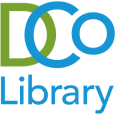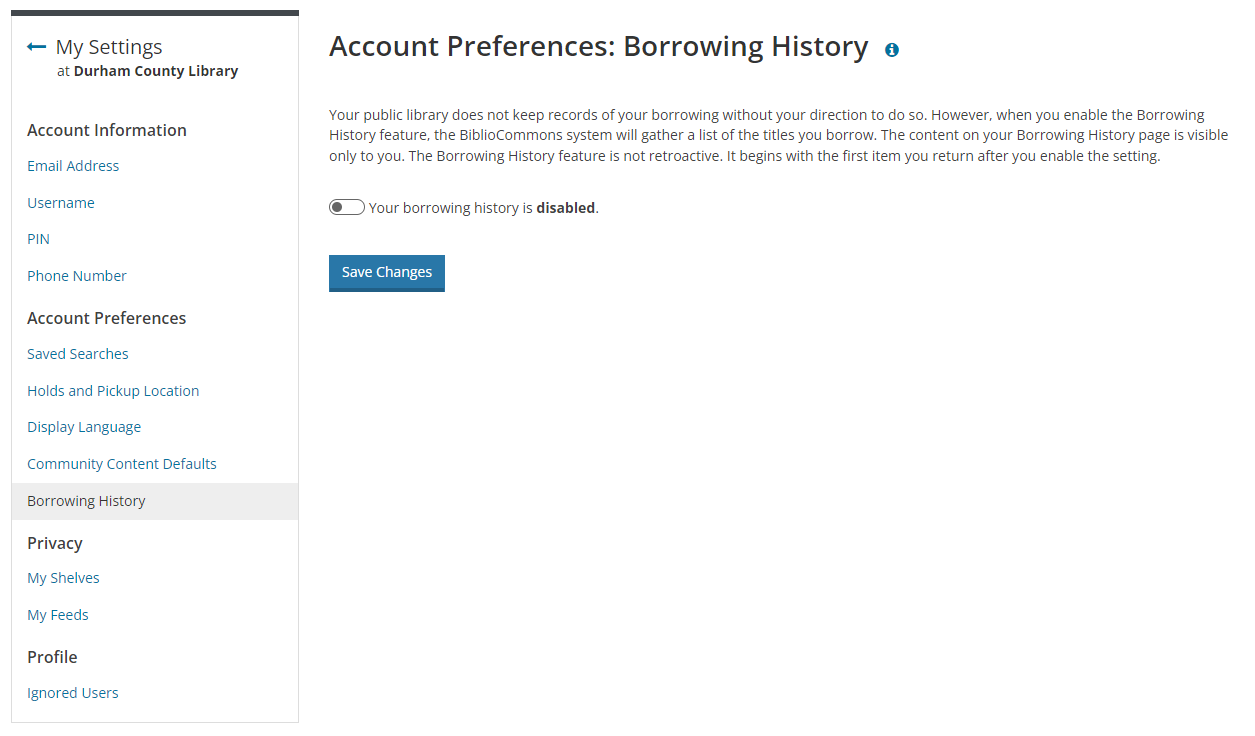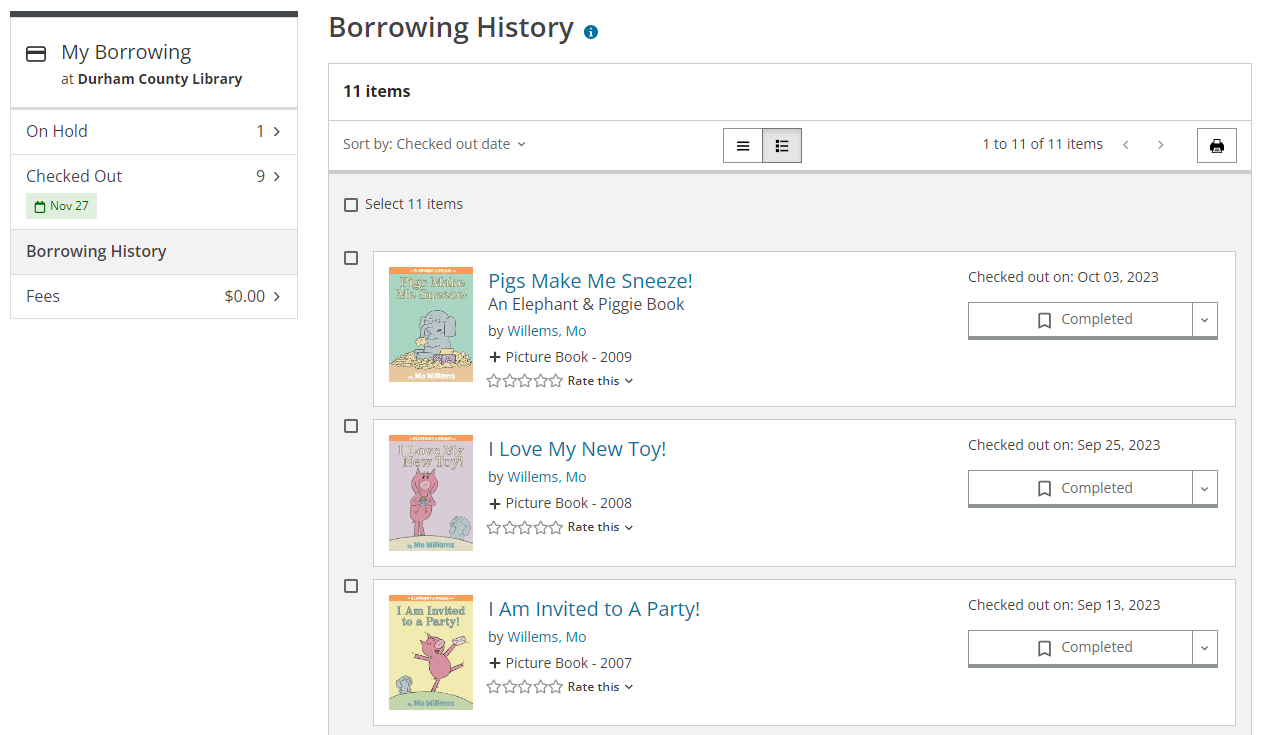Getting to know the catalog: Borrowing history
Want to track your reading? We’ve recently added the option to save your borrowing history in the online catalog. This feature is totally optional and is opt-in for each person – your history won’t be saved unless you specifically choose to save it.
Saving and viewing your history
To start saving your borrowing history, go to your account settings in the online catalog or the DCo Library app. By default, you’ll see a toggle saying “Your borrowing history is disabled.” To start saving it, click that toggle, then click “Save Changes.”
Once you’ve turned on your borrowing history, it’ll show up as a new option under the “My Borrowing” section of the account menu. The history includes items that you’ve borrowed and returned already. Items that are currently checked out will show up under “Checked Out” and move into the history once you return them. There are a few different ways to sort your history, including checkout date (the default), title, author, and format.
What you should know
Your borrowing history will be saved going forward from the time that you activate that setting. There is no way to retroactively get your history for items borrowed before you turned on the setting.
If you change your mind down the road, you can turn the borrowing history setting back off in your settings, and your history will be deleted. Once you do that, the deleted history can’t be restored.
Borrowing history is all or nothing. If you’ve opted to save it, there isn’t a way to go in and delete individual checkouts from your history.
Unlike your holds and checkouts lists, the borrowing history shown in the online catalog only includes physical items. To see your digital checkout history, you’ll need to look in Libby / OverDrive and/or hoopla.
Borrowing history is a self-service feature. To use it, you’ll need to use the online catalog. Library staff can’t turn your borrowing history on or off or check your history for you.
Privacy note: your history is stored behind the scenes in your library account. Library staff do not have regular access to it there, but system administrators are able to access it.
Questions about how borrowing history works? Get in touch and we’ll be happy to help!